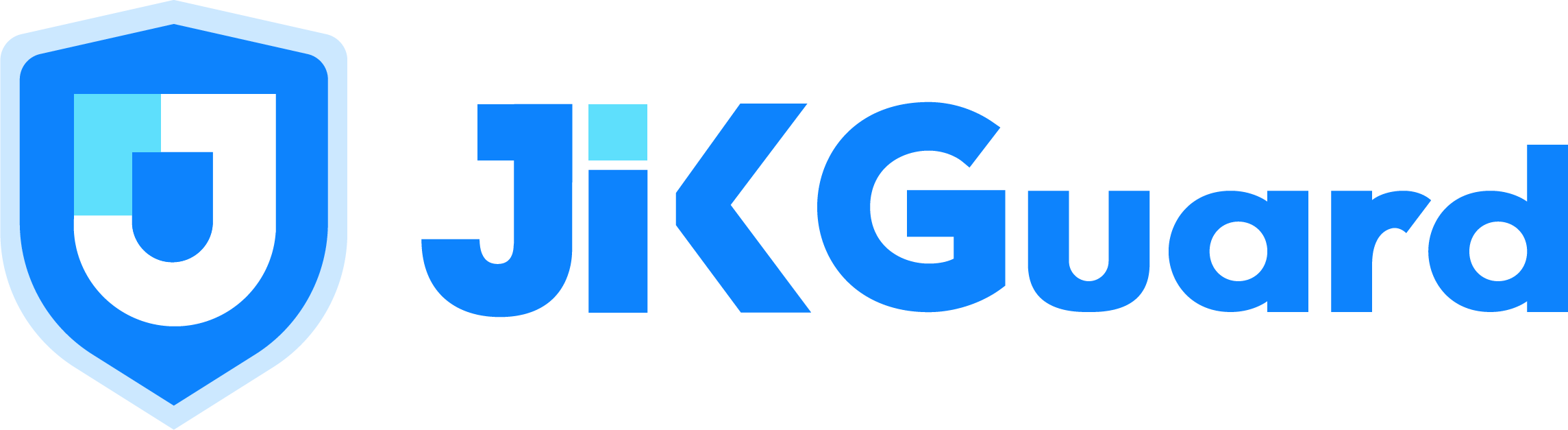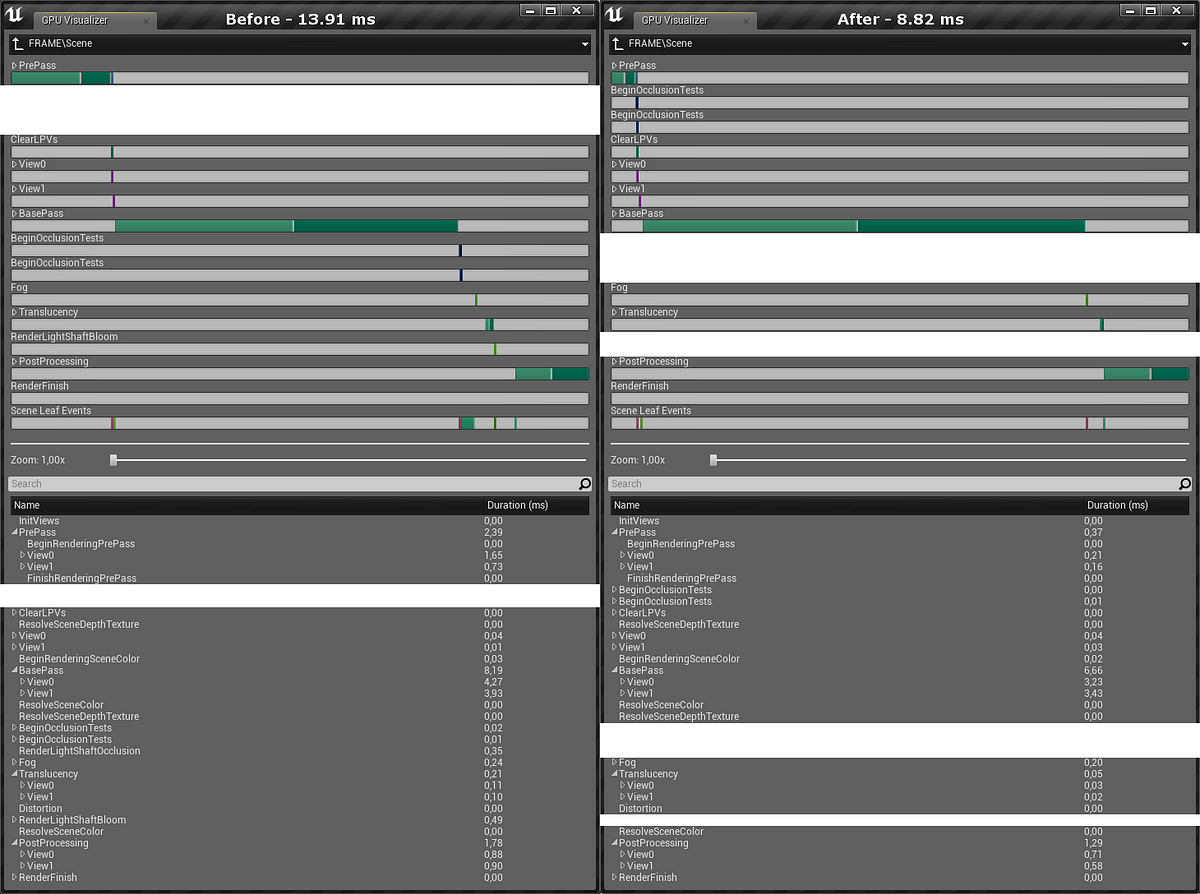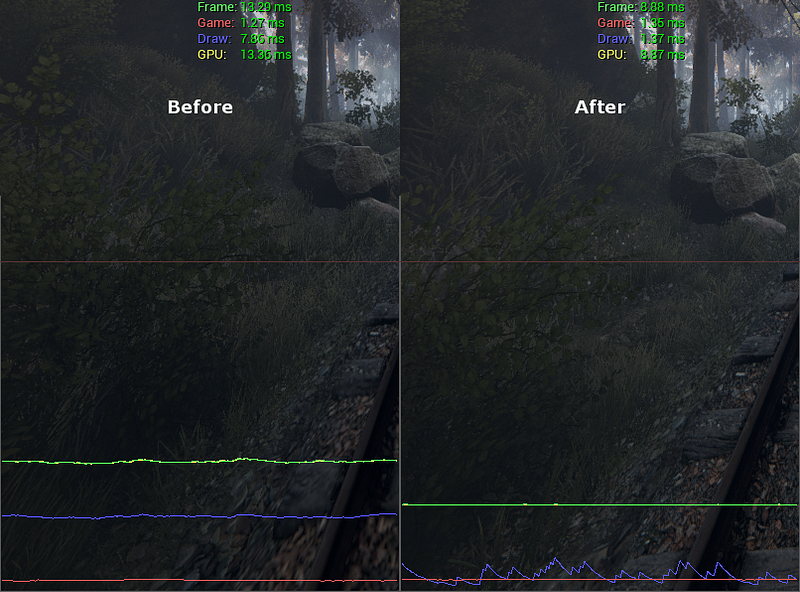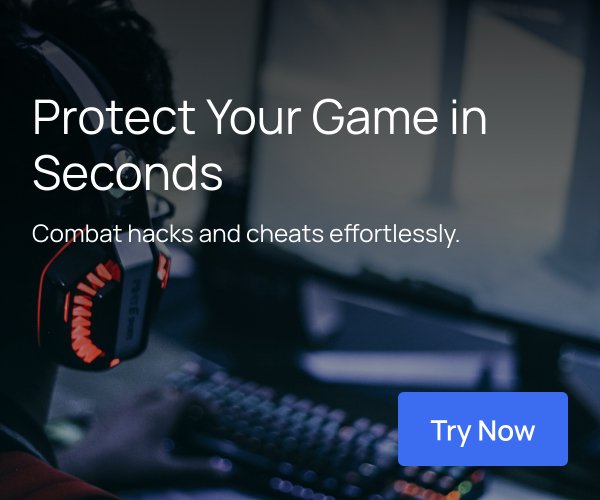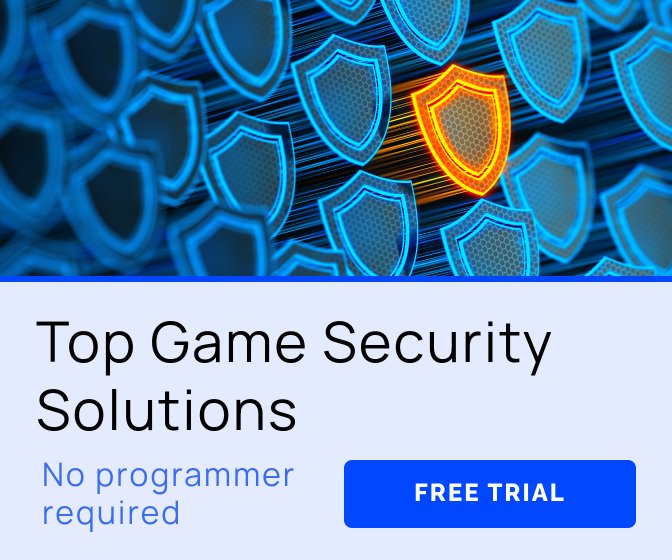Originally posted on my blog on Medium.
As a game with very rich visuals, The Vanishing of Ethan Carter (available for the Oculus Rift and Steam VR) has been a difficult case for hitting the VR performance targets. The fact that its graphics workload is somewhat uncommon for Unreal Engine 4 (and, specifically, largely dissimilar to existing UE4 VR demos) did not help. I have described the reasons for that at length in a previous post; the gist of it, however, is that The Vanishing of Ethan Carter’s game world is statically lit in some 95% of areas, with dynamic lights appearing only in small, contained, indoors.
Important note: Our (The Astronauts’) work significantly pre-dates Oculus VR’s UE4 renderer. If we had it at our disposal back then, I would probably not have much to do for this port; but as it were, we were on our own. That said, I highly recommend the aforementioned article and code, especially if your game does not match our rendering scenario, and/or if the tricks we used simply do not work for you.
Although the studied case is a VR title, the optimizations presented are mostly concerned with general rendering and may be successfully applied to other titles; however, they are closely tied to the UE4 and may not translate well to other game engines.
There are Github links in the article. Getting a 404 error does not mean the link is dead — you need to have your Unreal Engine and Github accounts connected to see UE4 commits.
Show me the numbers
To whet the reader’s appetite, let us compare the graphics profile and timings of a typical frame in the PS4/Redux version to a corresponding one from the state of the VR code on my last day of work at The Astronauts:
GPU profiles from the PS4/Redux and VR versions, side by side. Spacing has been added to have the corresponding data line up. Detailed textual log data available as Gists: PS4/Redux and VR version.
Timing graphs displayed with the STAT UNITGRAPH command, side by side.
Both profiles were captured using the UE4Editor -game -emulatestereo command line in a Development configuration, on a system with an NVIDIA GTX 770 GPU, at default game quality settings and 1920x1080 resolution (960x1080 per eye). Gameplay code was switched off using the PAUSE console command to avoid it affecting the readouts, since it is out of the scope of this article.
As you can (hopefully) tell, the difference is pretty dramatic. While a large part of it has been due to code improvements, I must also honour the art team at The Astronauts — Adam Bryła, Michał Kosieradzki, Andrew Poznański, and Kamil Wojciekiewicz have all made a brilliant job of optimizing the game assets!
This dead-simple optimization algorithm that I followed set a theme for the couple of months following the release of Ethan Carter PS4, and became the words to live by:
Profile a scene from the game.
Identify expensive render passes.
If the feature is not essential for the game, switch it off.
Otherwise, if we can afford the loss in quality, turn its setting down.
Hitting the road to VR
The beginnings of the VR port were humble. I decided to start the transition from the PS4/Redux version with making it easier to test our game in VR mode. As is probably the case with most developers, we did not initially have enough HMDs for everyone in the office, and plugging them in and out all the time was annoying. Thus, I concluded we needed a way to emulate one.
Turns out that UE4 already has a handy -emulatestereo command line switch. While it works perfectly in game mode, it did not enable that Play in VR button in the editor. I hacked up the FInternalPlayWorldCommandCallbacks::PlayInVR_*() methods to also test for the presence of FFakeStereoRenderingDevice in GEngine->StereoRenderingDevice, apart from just GEngine->HMDDevice. Now, while this does not accurately emulate the rendering workload of a VR HMD, we could at least get a rough, quick feel for stereo rendering performance from within the editor, without running around with a tangle of wires and connectors. And it turned out to be good enough for the most part.
While trying it out, Andrew, our lead artist, noticed that game tick time is heavily impacted by having miscellaneous editor windows open. This is most probably the overhead from the editor running a whole lot of Slate UI code. Minimizing all the windows apart from the main frame, and setting the main level editor viewport to immersive mode seemed to alleviate the problem, so I automated the process and added a flag for it to ULevelEditorPlaySettings. And so, the artists could now toggle it from the Editor Preferences window at their own leisure.
These changes, as well as several of the others described in this article, may be viewed in my fork of Unreal Engine on Github (reminder: you need to have your Unreal Engine and Github accounts connected to see UE4 commits).
Killing superfluous renderer features
Digging for information on UE4 in VR, I discovered that Nick Whiting and Nick Donaldson from Epic Games have delivered an interesting presentation at Oculus Connect, which you can see below.
<iframe title="Oculus Connect: Integrating the Oculus Rift into Unreal Engine 4" src="//www.youtube.com/embed/0oM6Xe7fT-8?rel=0&enablejsapi=1&origin=https%3A%2F%2Fwww.gamedeveloper.com" height="100%" width="100%" data-testid="iframe" loading="lazy" scrolling="auto" class="optanon-category-C0004 ot-vscat-C0004 " data-gtm-yt-inspected-91172384_163="true" id="523445749" data-gtm-yt-inspected-91172384_165="true" data-gtm-yt-inspected-113="true"></iframe>Around the 37 minute mark is a slide which in my opinion should not have been a “bonus”, as it contains somewhat weighty information. It made me realize that, by default, Unreal’s renderer does a whole bunch of things which are absolutely unnecessary for our game. I had been intellectually aware of it beforehand, but the profoundness of it was lost on me until that point. Here is the slide in question:
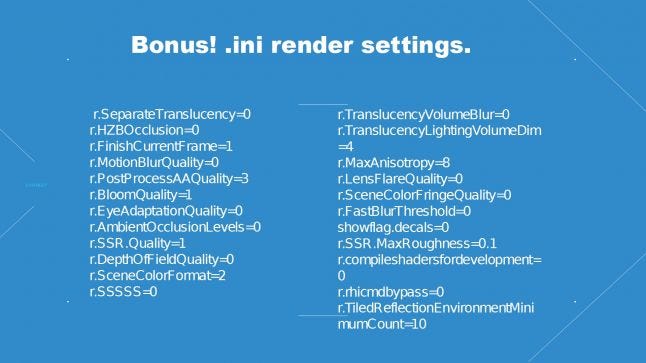
I recommend going over every one of the above console variables in the engine source and seeing which of their values makes most sense in the context of your project. From my experience, their help descriptions are not always accurate or up to date, and they may have hidden side effects. There are also several others that I have found useful and will discuss later on.
It was the first pass of optimization, and resulted in the following settings — an excerpt from our DefaultEngine.ini:
[SystemSettings]
r.TranslucentLightingVolume=0
r.FinishCurrentFrame=0
r.CustomDepth=0
r.HZBOcclusion=0
r.LightShaftDownSampleFactor=4
r.OcclusionQueryLocation=1
[/Script/Engine.RendererSettings]
r.DefaultFeature.AmbientOcclusion=False
r.DefaultFeature.AmbientOcclusionStaticFraction=False
r.EarlyZPass=1
r.EarlyZPassMovable=True
r.BasePassOutputsVelocity=FalseThe fastest code is that which does not run
May I remind you that Ethan Carter is a statically lit game; this is why we could get rid of translucent lighting volumes and ambient occlusion (right with its static fraction), as these effects were not adding value to the game. We could also disable the custom depth pass for similar reasons.
Trade-offs
On most other occasions, though, the variable value was a result of much trial and error, weighing a feature’s visual impact against performance.
One such setting is r.FinishCurrentFrame, which, when enabled, effectively creates a CPU/GPU sync point right after dispatching a rendering frame, instead of allowing to queue multiple GPU frames. This contributes to improving motion-to-photon latency at the cost of performance, and seems to have originally been recommended by Epic (see the slide above), but they have backed out of it since (reminder: you need to have your Unreal Engine and Github accounts connected to see UE4 commits). We have disabled it for Ethan Carter VR.
The variable r.HZBOcclusion controls the occlusion culling algorithm. Not surprisingly, we have found the simpler, occlusion query-based solution to be more efficient, despite it always being one frame late and displaying mild popping artifacts. So do others